We can access the wealth of the world's information from the palm of our hands ... or just stream some Netflix.
But if you do away from an uncapped LTE connection, it can end up costing you.
Thankfully, there are solutions to this. Through a combination of fiddling with your phone and desktop settings and being a little smarter about how you use data, you can avoid going over your limit.
👇 Here are 9 tips to help you reduce your LTE data consumption:
#1 : Set a data limit
For users on an internet plan with limited bandwidth, setting how much data you want to use on your PC is a brilliant way to reduce data usage. Let's say your internet plan's data bandwidth is capped at 20GB, and you don't want your PC to use more than 2GB per week, you can set a weekly data limit of 2GB on your computer. That way, you are in total control of your PC's data consumption.
#2 : Use data compressing apps
Various apps use compression technology to reduce your data usage. You might already use some of them, without realising the impact.
Google Chrome is one of the most popular browsers. It has a built-in feature that can significantly reduce data consumption.
When data compression is turned on, all of your traffic is passed through a proxy run by Google. Your data is compressed and optimised before being sent to your phone. This results in lower data consumption and also speeds up the loading of pages without any significant change in web content.
👉To use data compression on Android:
Open Chrome, tap on the 3-dot menu on the upper right corner, tap on Settings, and scroll down to Data Saver. There you can tap on the upper right corner to toggle Data Saver on.
Turning data saver ON also implements Chrome’s Safe Browsing System to detect malicious pages and protect you from malware and harmful content. You can revisit that settings panel in Chrome to see how much data you’ve saved over a period.
👉To use data compression on IOS:
Open Chrome, tap on the 3-dot menu on the upper right corner, tap on Settings, and scroll down to Bandwidth. There you can tap on the Pre-load web pages option and select Never.
This process can reduce data usage by 50 percent, as it both compresses and minimises HTML, JavaScript and CSS resources. Removing unnecessary whitespace, comments and other metadata not essential to rendering the pages, as Google previously explained.
#3 : Stop apps from automatically syncing
While you use your phone or desktop, a lot of activity happens in the background. For example, Google Play and Apple's App Store check for updates and your email app looks for new messages. Meanwhile, social media apps push updates to your phone - the list goes on.
All this data adds to your LTE internet usage. We're not even talking about apps updating, just the data and information they sync. Whatever apps you use with a regular requirement for data are costing you money.
👉 How to disable Android app syncing
You can disable some apps that sync at Settings > Apps & notifications. Here you'll find apps that sync various data, such as your contacts. Tap each one and check the data usage - if it's too much, tap Data usage, then disable Background data.
👉 How to disable IPhone app syncing
On iOS, you can disable native apps from syncing via Settings > [Your name/ Apple ID] > iCloud. All you need to do now is tap each service that you don't need to sync.
Almost all apps that require constant syncing will let you manage how data syncs in their individual settings.
#4 : Store music and podcasts on your phone storage
This solution is so useful, you'll wonder why you didn't think of it already. Instead of streaming audio from your preferred online service or app, just download it to your phone before you leave the house.
Most phones and desktops come with enough storage to store a collection of your favourite music.
While you might own a smartphone with low storage, Android phones commonly feature a microSD card slot for expanding space. The only difference is that you should copy the MP3s to this storage, rather than your phone.
Once you're done, use your phone's built-in audio player to enjoy your music---no internet required! Alternatively, upgrading to the paid version of Spotify, Apple Music, and other services lets you download music to your phone.
#5 : Don't stream in HD Video and limit your general use of streaming services
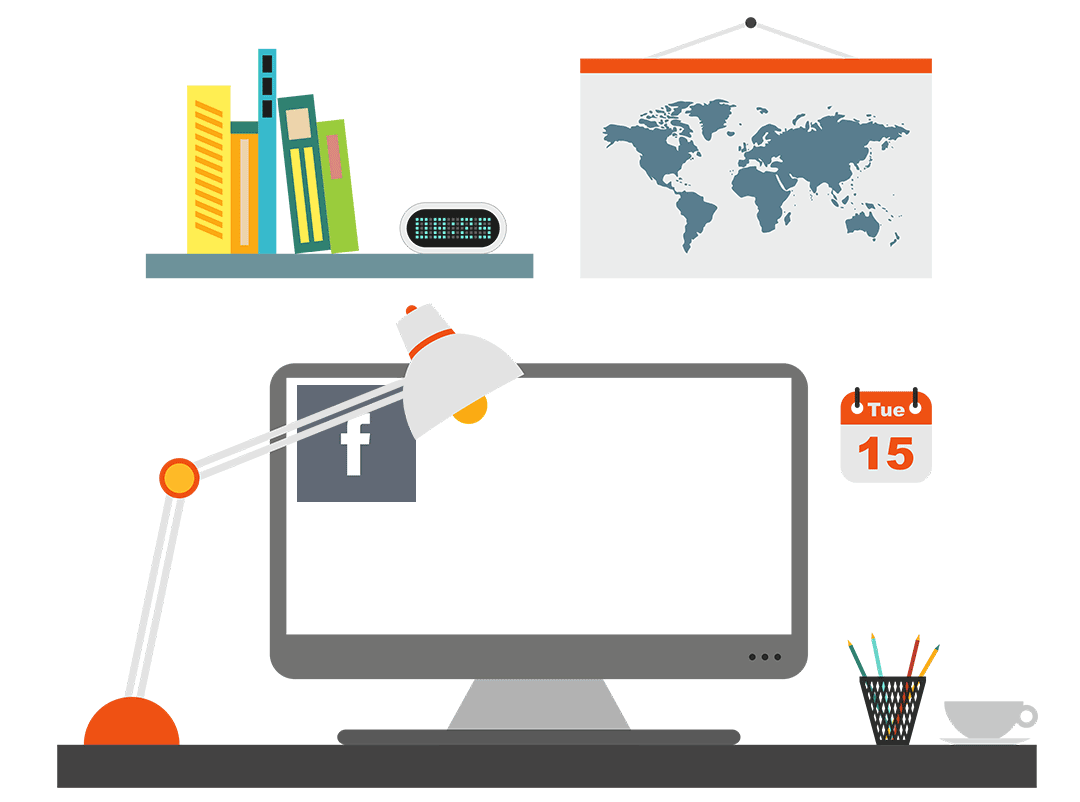
Streaming high definition (HD) video is a chief consumer of LTE data. Just one hour of streaming HD (say, half a movie) can eat through 2GB of data. Some basic plans only offer 5GB for an entire month of usage.
That's before we even start to talk about 2K and 4K video streaming. Mobile and LTE internet is not preferred for anything above HD (1080p) , but with the arrival of 5G, this looks set to change.
If you must stream video, use standard definition (SD) instead. The quality will be poorer, but the data used will be far lower and you'll avoid top-up charges. Plus, streaming in lower definition on a smaller screen will still provide a decent video quality as the pixels are less, and smaller than larger screens.
Tip: On certain streaming services ( YouTube & DSTV Now ) you can permanently set the maximum resolution.
#6 : Disable geolocation from apps
Some apps will automatically geotag you, it will use a lot of continuous data as the app is constantly updating your location. For some apps there is no need to be geotagged and it will save you a great deal of LTE data.
👉 How to disable location geotag on Android:
Android phone makers often have custom menus, so the process for doing this might be different on a Google Pixel versus an Android phone made by Samsung or LG. But, it should be relatively similar across devices running Android P, the latest version of Android. Here’s how to stop apps from tracking you on Android:
Open your Settings, tap Advanced. Choose App permissions. Select Location. You’ll see a list of apps that have access to your location. Unlike the iPhone, Android only lets you turn permission on and off, instead of only while using the app. Turn off the apps that do not need to know your location for the app to work correctly. For eg. you might not want to turn off your GPS navigator app as you will need to manually turn it back on every time you would like to use it.
👉 How to disable location geotag on IPhone:
First navigate to your Settings > Privacy. Select Location Services. If you want to completely stop all apps from using your location, turn Location Services off. If you want to manage settings app by app, tap each app and choose “Never” or “While Using.” Make sure apps that don’t need your location, like most games, are set to “Never.” Other apps should be set to track your location only while you’re actively using and inside of that app. There’s no reason an app needs to track you all the time, unless you want to be tracked live without being inside of an app.
Reminder: Some apps need your location to work properly.
#7 : Kick out the malware
Not just the regular apps on your phone or desktop could be using your data, there could be other reasons why the data limit is getting exhausted so often.
Regularly scan your devices for malware with a good antivirus app. Malicious apps might be sucking your bandwidth in the background while sending your precious information to the attackers. Doing so will also help you speed up your devices.
#8 : Disable background app refresh
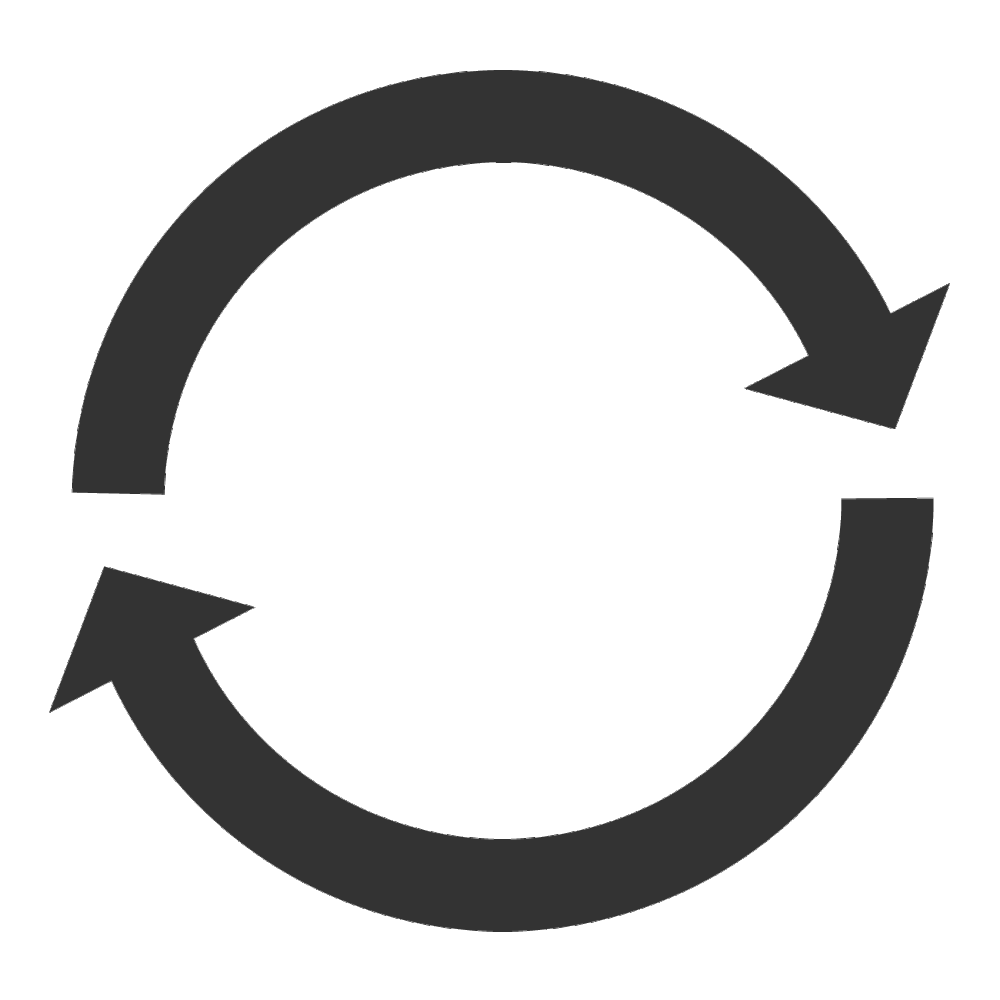
Prevent your applications from pulling LTE data in the background when you're not actively using them. Apps automatically update, download and refresh in your background. Close them to save a lot of data consumption. Your apps will only refresh when you open them. You can also disable push notifications to save a tiny bit of data.
Go to Settings > General > Background App Refresh > Turn it Off entirely or by selective Apps
#9 : Take advantage of your Night Surfer hours
When downloading large files or updating PC and Console games, do the update during your Telkom LTE Night Surfer hours. Night Surfer data bundles can only be used between midnight 00:00 and 5:00am on any day of the week.
These tips should help you reduce your LTE data consumption. Unfortunately, some tips may inhibit the full potential of your devices. Today's devices are capable of amazing performance but this potential is often bound by data limitations. All the more reason to choose an unlimited data plan. Telkom offers 24 hours Uncapped LTE. Included in this plan is a wireless Voice service, so you get unlimited data and 300 on-net minutes.
Take a look at Telkom's Uncapped LTE packages here 👉 www.uncappedlte.co.za
